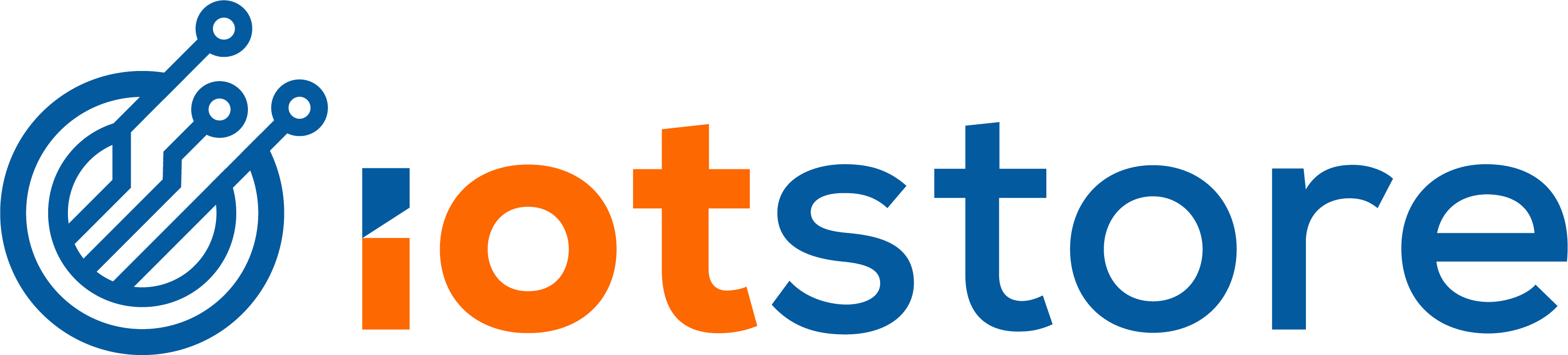Banana Pi supports a range of operating systems, including:
- Raspbian
- Ubuntu
- Debian
- Arch Linux
- Fedora
- OpenSUSE
- Android
- FreeBSD
- OpenBSD
- NetBSD
In addition, there are also community-supported operating systems like Armbian, which is specifically designed for ARM-based devices like Banana Pi.
However, it's important to note that each Banana Pi model may have different operating system support. This means that before downloading and installing an operating system, it's crucial to check whether it's compatible with your specific Banana Pi model. Failure to do so may cause issues and potentially damage your device. To ensure a smooth and successful installation, always double-check the compatibility of your chosen operating system with your Banana Pi model before proceeding.